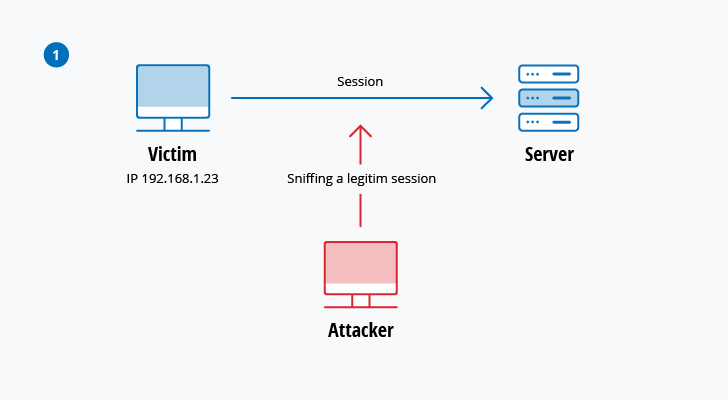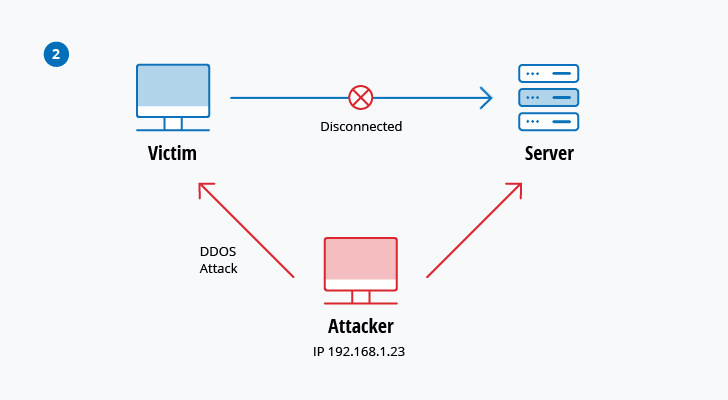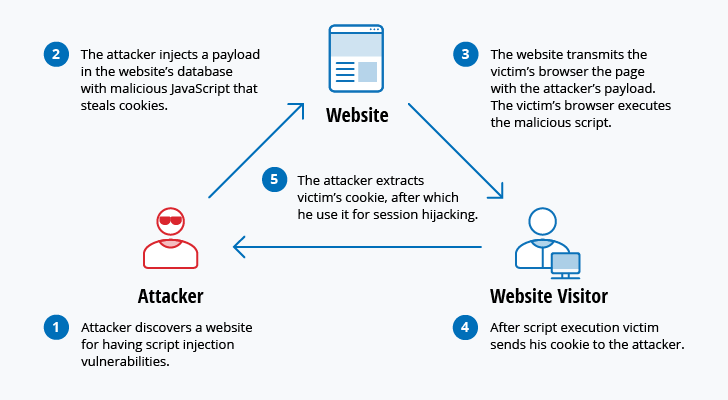Introduction
Systemd is an init system and system manager that is widely becoming the new standard for Linux machines. While there are considerable opinions about whether systemd is an improvement over the traditional SysV init systems it is replacing, the majority of distributions plan to adopt it or have already done so.
Due to its heavy adoption, familiarizing yourself with systemd is well worth the trouble, as it will make administering servers considerably easier. Learning about and utilizing the tools and daemons that comprise systemd will help you better appreciate the power, flexibility, and capabilities it provides, or at least help you to do your job with minimal hassle.
In this guide, we will be discussing the systemctl command, which is the central management tool for controlling the init system. We will cover how to manage services, check statuses, change system states, and work with the configuration files.
Please note that although systemd has become the default init system for many Linux distributions, it isn’t implemented universally across all distros. As you go through this tutorial, if your terminal outputs the error bash: systemctl is not installed then it is likely that your machine has a different init system installed.
Service Management
The fundamental purpose of an init system is to initialize the components that must be started after the Linux kernel is booted (traditionally known as “userland” components). The init system is also used to manage services and daemons for the server at any point while the system is running. With that in mind, we will start with some simple service management operations.
In systemd, the target of most actions are “units”, which are resources that systemd knows how to manage. Units are categorized by the type of resource they represent and they are defined with files known as unit files. The type of each unit can be inferred from the suffix on the end of the file.
For service management tasks, the target unit will be service units, which have unit files with a suffix of .service. However, for most service management commands, you can actually leave off the .service suffix, as systemd is smart enough to know that you probably want to operate on a service when using service management commands.
Starting and Stopping Services
To start a systemd service, executing instructions in the service’s unit file, use the start command. If you are running as a non-root user, you will have to use sudo since this will affect the state of the operating system:
sudo systemctl start application.service
As we mentioned above, systemd knows to look for *.service files for service management commands, so the command could just as easily be typed like this:
sudo systemctl start application
Although you may use the above format for general administration, for clarity, we will use the .service suffix for the remainder of the commands to be explicit about the target we are operating on.
To stop a currently running service, you can use the stop command instead:
sudo systemctl stop application.service
Restarting and Reloading
To restart a running service, you can use the restart command:
sudo systemctl restart application.service
If the application in question is able to reload its configuration files (without restarting), you can issue the reload command to initiate that process:
sudo systemctl reload application.service
If you are unsure whether the service has the functionality to reload its configuration, you can issue the reload-or-restart command. This will reload the configuration in-place if available. Otherwise, it will restart the service so the new configuration is picked up:
sudo systemctl reload-or-restart application.service
Enabling and Disabling Services
The above commands are useful for starting or stopping commands during the current session. To tell systemd to start services automatically at boot, you must enable them.
To start a service at boot, use the enable command:
sudo systemctl enable application.service
This will create a symbolic link from the system’s copy of the service file (usually in /lib/systemd/system or /etc/systemd/system) into the location on disk where systemd looks for autostart files (usually /etc/systemd/system/some_target.target.wants. We will go over what a target is later in this guide).
To disable the service from starting automatically, you can type:
sudo systemctl disable application.service
This will remove the symbolic link that indicated that the service should be started automatically.
Keep in mind that enabling a service does not start it in the current session. If you wish to start the service and enable it at boot, you will have to issue both the start and enable commands.
Checking the Status of Services
To check the status of a service on your system, you can use the status command:
systemctl status application.service
This will provide you with the service state, the cgroup hierarchy, and the first few log lines.
For instance, when checking the status of an Nginx server, you may see output like this:
● nginx.service - A high performance web server and a reverse proxy server
Loaded: loaded (/usr/lib/systemd/system/nginx.service; enabled; vendor preset: disabled)
Active: active (running) since Tue 2015-01-27 19:41:23 EST; 22h ago
Main PID: 495 (nginx)
CGroup: /system.slice/nginx.service
├─495 nginx: master process /usr/bin/nginx -g pid /run/nginx.pid; error_log stderr;
└─496 nginx: worker process
Jan 27 19:41:23 desktop systemd[1]: Starting A high performance web server and a reverse proxy server...
Jan 27 19:41:23 desktop systemd[1]: Started A high performance web server and a reverse proxy server.
This gives you a nice overview of the current status of the application, notifying you of any problems and any actions that may be required.
There are also methods for checking for specific states. For instance, to check to see if a unit is currently active (running), you can use the is-active command:
systemctl is-active application.service
This will return the current unit state, which is usually active or inactive. The exit code will be “0” if it is active, making the result simpler to parse programmatically.
To see if the unit is enabled, you can use the is-enabled command:
systemctl is-enabled application.service
This will output whether the service is enabled or disabled and will again set the exit code to “0” or “1” depending on the answer to the command question.
A third check is whether the unit is in a failed state. This indicates that there was a problem starting the unit in question:
systemctl is-failed application.service
This will return active if it is running properly or failed if an error occurred. If the unit was intentionally stopped, it may return unknown or inactive. An exit status of “0” indicates that a failure occurred and an exit status of “1” indicates any other status.
System State Overview
The commands so far have been useful for managing single services, but they are not very helpful for exploring the current state of the system. There are a number of systemctl commands that provide this information.
Listing Current Units
To see a list of all of the active units that systemd knows about, we can use the list-units command:
systemctl list-units
This will show you a list of all of the units that systemd currently has active on the system. The output will look something like this:
UNIT LOAD ACTIVE SUB DESCRIPTION
atd.service loaded active running ATD daemon
avahi-daemon.service loaded active running Avahi mDNS/DNS-SD Stack
dbus.service loaded active running D-Bus System Message Bus
dcron.service loaded active running Periodic Command Scheduler
dkms.service loaded active exited Dynamic Kernel Modules System
getty@tty1.service loaded active running Getty on tty1
. . .
The output has the following columns:
- UNIT: The
systemdunit name - LOAD: Whether the unit’s configuration has been parsed by
systemd. The configuration of loaded units is kept in memory. - ACTIVE: A summary state about whether the unit is active. This is usually a fairly basic way to tell if the unit has started successfully or not.
- SUB: This is a lower-level state that indicates more detailed information about the unit. This often varies by unit type, state, and the actual method in which the unit runs.
- DESCRIPTION: A short textual description of what the unit is/does.
Since the list-units command shows only active units by default, all of the entries above will show “loaded” in the LOAD column and “active” in the ACTIVE column. This display is actually the default behavior of systemctl when called without additional commands, so you will see the same thing if you call systemctl with no arguments:
systemctl
We can tell systemctl to output different information by adding additional flags. For instance, to see all of the units that systemd has loaded (or attempted to load), regardless of whether they are currently active, you can use the --all flag, like this:
systemctl list-units --all
This will show any unit that systemd loaded or attempted to load, regardless of its current state on the system. Some units become inactive after running, and some units that systemd attempted to load may have not been found on disk.
You can use other flags to filter these results. For example, we can use the --state= flag to indicate the LOAD, ACTIVE, or SUB states that we wish to see. You will have to keep the --all flag so that systemctl allows non-active units to be displayed:
systemctl list-units --all --state=inactive
Another common filter is the --type= filter. We can tell systemctl to only display units of the type we are interested in. For example, to see only active service units, we can use:
systemctl list-units --type=service
Listing All Unit Files
The list-units command only displays units that systemd has attempted to parse and load into memory. Since systemd will only read units that it thinks it needs, this will not necessarily include all of the available units on the system. To see every available unit file within the systemd paths, including those that systemd has not attempted to load, you can use the list-unit-files command instead:
systemctl list-unit-files
Units are representations of resources that systemd knows about. Since systemd has not necessarily read all of the unit definitions in this view, it only presents information about the files themselves. The output has two columns: the unit file and the state.
UNIT FILE STATE
proc-sys-fs-binfmt_misc.automount static
dev-hugepages.mount static
dev-mqueue.mount static
proc-fs-nfsd.mount static
proc-sys-fs-binfmt_misc.mount static
sys-fs-fuse-connections.mount static
sys-kernel-config.mount static
sys-kernel-debug.mount static
tmp.mount static
var-lib-nfs-rpc_pipefs.mount static
org.cups.cupsd.path enabled
. . .
The state will usually be “enabled”, “disabled”, “static”, or “masked”. In this context, static means that the unit file does not contain an “install” section, which is used to enable a unit. As such, these units cannot be enabled. Usually, this means that the unit performs a one-off action or is used only as a dependency of another unit and should not be run by itself.
We will cover what “masked” means momentarily.
Unit Management
So far, we have been working with services and displaying information about the unit and unit files that systemd knows about. However, we can find out more specific information about units using some additional commands.
Displaying a Unit File
To display the unit file that systemd has loaded into its system, you can use the cat command (this was added in systemd version 209). For instance, to see the unit file of the atd scheduling daemon, we could type:
systemctl cat atd.service
[Unit]
Description=ATD daemon
[Service]
Type=forking
ExecStart=/usr/bin/atd
[Install]
WantedBy=multi-user.target
The output is the unit file as known to the currently running systemd process. This can be important if you have modified unit files recently or if you are overriding certain options in a unit file fragment (we will cover this later).
Displaying Dependencies
To see a unit’s dependency tree, you can use the list-dependencies command:
systemctl list-dependencies sshd.service
This will display a hierarchy mapping the dependencies that must be dealt with in order to start the unit in question. Dependencies, in this context, include those units that are either required by or wanted by the units above it.
sshd.service
├─system.slice
└─basic.target
├─microcode.service
├─rhel-autorelabel-mark.service
├─rhel-autorelabel.service
├─rhel-configure.service
├─rhel-dmesg.service
├─rhel-loadmodules.service
├─paths.target
├─slices.target
. . .
The recursive dependencies are only displayed for .target units, which indicate system states. To recursively list all dependencies, include the --all flag.
To show reverse dependencies (units that depend on the specified unit), you can add the --reverse flag to the command. Other flags that are useful are the --before and --after flags, which can be used to show units that depend on the specified unit starting before and after themselves, respectively.
Checking Unit Properties
To see the low-level properties of a unit, you can use the show command. This will display a list of properties that are set for the specified unit using a key=value format:
systemctl show sshd.service
Id=sshd.service
Names=sshd.service
Requires=basic.target
Wants=system.slice
WantedBy=multi-user.target
Conflicts=shutdown.target
Before=shutdown.target multi-user.target
After=syslog.target network.target auditd.service systemd-journald.socket basic.target system.slice
Description=OpenSSH server daemon
. . .
If you want to display a single property, you can pass the -p flag with the property name. For instance, to see the conflicts that the sshd.service unit has, you can type:
systemctl show sshd.service -p Conflicts
Conflicts=shutdown.target
Masking and Unmasking Units
We saw in the service management section how to stop or disable a service, but systemd also has the ability to mark a unit as completely unstartable, automatically or manually, by linking it to /dev/null. This is called masking the unit, and is possible with the mask command:
sudo systemctl mask nginx.service
This will prevent the Nginx service from being started, automatically or manually, for as long as it is masked.
If you check the list-unit-files, you will see the service is now listed as masked:
systemctl list-unit-files
. . .
kmod-static-nodes.service static
ldconfig.service static
mandb.service static
messagebus.service static
nginx.service masked
quotaon.service static
rc-local.service static
rdisc.service disabled
rescue.service static
. . .
If you attempt to start the service, you will see a message like this:
sudo systemctl start nginx.service
Failed to start nginx.service: Unit nginx.service is masked.
To unmask a unit, making it available for use again, simply use the unmask command:
sudo systemctl unmask nginx.service
This will return the unit to its previous state, allowing it to be started or enabled.
Editing Unit Files
While the specific format for unit files is outside of the scope of this tutorial, systemctl provides built-in mechanisms for editing and modifying unit files if you need to make adjustments. This functionality was added in systemd version 218.
The edit command, by default, will open a unit file snippet for the unit in question:
sudo systemctl edit nginx.service
This will be a blank file that can be used to override or add directives to the unit definition. A directory will be created within the /etc/systemd/system directory which contains the name of the unit with .d appended. For instance, for the nginx.service, a directory called nginx.service.d will be created.
Within this directory, a snippet will be created called override.conf. When the unit is loaded, systemd will, in memory, merge the override snippet with the full unit file. The snippet’s directives will take precedence over those found in the original unit file.
If you wish to edit the full unit file instead of creating a snippet, you can pass the --full flag:
sudo systemctl edit --full nginx.service
This will load the current unit file into the editor, where it can be modified. When the editor exits, the changed file will be written to /etc/systemd/system, which will take precedence over the system’s unit definition (usually found somewhere in /lib/systemd/system).
To remove any additions you have made, either delete the unit’s .d configuration directory or the modified service file from /etc/systemd/system. For instance, to remove a snippet, we could type:
sudo rm -r /etc/systemd/system/nginx.service.d
To remove a full modified unit file, we would type:
sudo rm /etc/systemd/system/nginx.service
After deleting the file or directory, you should reload the systemd process so that it no longer attempts to reference these files and reverts back to using the system copies. You can do this by typing:
sudo systemctl daemon-reload
Adjusting the System State (Runlevel) with Targets
Targets are special unit files that describe a system state or synchronization point. Like other units, the files that define targets can be identified by their suffix, which in this case is .target. Targets do not do much themselves, but are instead used to group other units together.
This can be used in order to bring the system to certain states, much like other init systems use runlevels. They are used as a reference for when certain functions are available, allowing you to specify the desired state instead of the individual units needed to produce that state.
For instance, there is a swap.target that is used to indicate that swap is ready for use. Units that are part of this process can sync with this target by indicating in their configuration that they are WantedBy= or RequiredBy= the swap.target. Units that require swap to be available can specify this condition using the Wants=, Requires=, and After= specifications to indicate the nature of their relationship.
Getting and Setting the Default Target
The systemd process has a default target that it uses when booting the system. Satisfying the cascade of dependencies from that single target will bring the system into the desired state. To find the default target for your system, type:
systemctl get-default
multi-user.target
If you wish to set a different default target, you can use the set-default. For instance, if you have a graphical desktop installed and you wish for the system to boot into that by default, you can change your default target accordingly:
sudo systemctl set-default graphical.target
Listing Available Targets
You can get a list of the available targets on your system by typing:
systemctl list-unit-files --type=target
Unlike runlevels, multiple targets can be active at one time. An active target indicates that systemd has attempted to start all of the units tied to the target and has not tried to tear them down again. To see all of the active targets, type:
systemctl list-units --type=target
Isolating Targets
It is possible to start all of the units associated with a target and stop all units that are not part of the dependency tree. The command that we need to do this is called, appropriately, isolate. This is similar to changing the runlevel in other init systems.
For instance, if you are operating in a graphical environment with graphical.target active, you can shut down the graphical system and put the system into a multi-user command line state by isolating the multi-user.target. Since graphical.target depends on multi-user.target but not the other way around, all of the graphical units will be stopped.
You may wish to take a look at the dependencies of the target you are isolating before performing this procedure to ensure that you are not stopping vital services:
systemctl list-dependencies multi-user.target
When you are satisfied with the units that will be kept alive, you can isolate the target by typing:
sudo systemctl isolate multi-user.target
Using Shortcuts for Important Events
There are targets defined for important events like powering off or rebooting. However, systemctl also has some shortcuts that add a bit of additional functionality.
For instance, to put the system into rescue (single-user) mode, you can just use the rescue command instead of isolate rescue.target:
sudo systemctl rescue
This will provide the additional functionality of alerting all logged in users about the event.
To halt the system, you can use the halt command:
sudo systemctl halt
To initiate a full shutdown, you can use the poweroff command:
sudo systemctl poweroff
A restart can be started with the reboot command:
sudo systemctl reboot
These all alert logged in users that the event is occurring, something that simply running or isolating the target will not do. Note that most machines will link the shorter, more conventional commands for these operations so that they work properly with systemd.
For example, to reboot the system, you can usually type:
sudo reboot
Conclusion
By now, you should be familiar with some of the basic capabilities of the systemctl command that allow you to interact with and control your systemd instance. The systemctl utility will be your main point of interaction for service and system state management.
While systemctl operates mainly with the core systemd process, there are other components to the systemd ecosystem that are controlled by other utilities. Other capabilities, like log management and user sessions are handled by separate daemons and management utilities (journald/journalctl and logind/loginctl respectively). Taking time to become familiar with these other tools and daemons will make management an easier task.