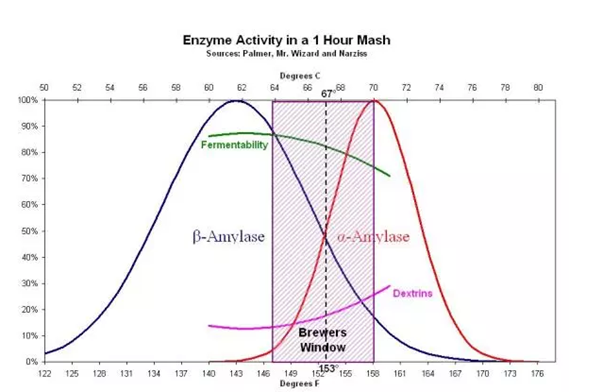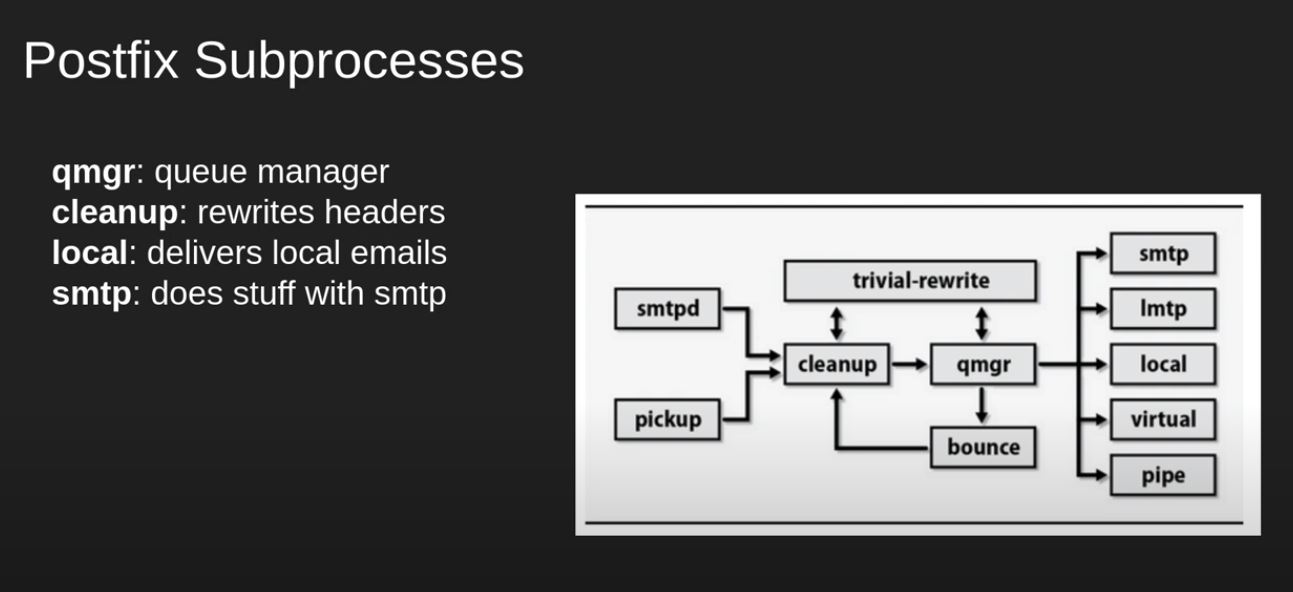Step 1. – Dora requirements : here
The main participants in a TIBER-EU test belong to one of five different teams, depending on their roles and responsibilities under the TIBER-EU framework:
- blue team – the people in the entity that is the subject of the test, whose prevention, detection and response capabilities are being tested without their foreknowledge
- threat intelligence provider – the team that looks at the range of possible threats and carries out reconnaissance on the entity
- red-team testers – the team that carries out the simulated attack by attempting to compromise the critical functions of the entity, mimicking a cyber-attacker
- control team – a small team within the target entity whose members are the only ones there who know a test is happening and who lead and manage the test in collaboration with the TIBER cyber team
- TIBER cyber team – the team within the authority that is responsible for overseeing the test and making sure it meets the requirements of the TIBER-EU framework, thus enabling mutual recognition of the test by relevant authorities