🔍 1. Trova il PID (Process ID) del processo
Puoi usare lsof oppure netstat (se installato):

Linux Tutorial and something else…..
I don't know what's the matter with people: they don't learn by understanding, they learn by some other way — by rote or something. Their knowledge is so fragile! (Feynman)
Puoi usare lsof oppure netstat (se installato):
lsof:netstat (se installato):ss (più moderno):net stop wuauserv
net stop bits
net stop cryptSvc
net stop msiserver
rmdir /s /q %windir%\SoftwareDistribution\Download
del /q /s %temp%\*.*
net start wuauserv
net start bits
net start cryptSvc
net start msiserver
pause
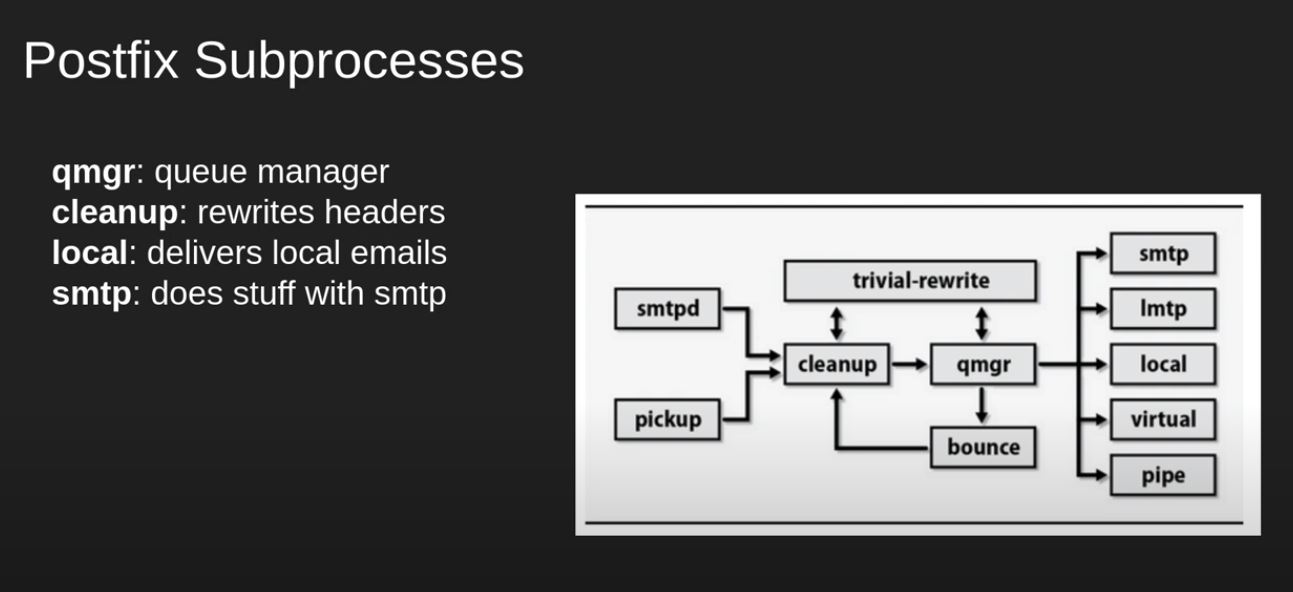
vim /usr/lib/systemd/system/wazuh-indexer.service
from
# Allow a slow startup before the systemd notifier module kicks in to extend the timeout
TimeoutStartSec=180
to
# Allow a slow startup before the systemd notifier module kicks in to extend the timeout
#TimeoutStartSec=180
from console linux
systemctl daemon-reload
system wazuh-indexer restart
than disable Performance Analyzer
If you prefer to save memory and run your local instance of OpenSearch with the Performance Analyzer plugin disabled, perform the following steps:
curl -XPOST localhost:9200/_plugins/_performanceanalyzer/rca/cluster/config -H 'Content-Type: application/json' -d '{"enabled": false}'
kill $(ps aux | grep -i 'PerformanceAnalyzerApp' | grep -v grep | awk '{print $2}')
curl -XPOST localhost:9200/_plugins/_performanceanalyzer/cluster/config -H 'Content-Type: application/json' -d '{"enabled": false}'
example : curl -XPOST -k -u admin:password https://localhost:9200/_plugins/_performanceanalyzer/cluster/config -H ‘Content-Type: application/json’ -d ‘{“enabled”: false}’
bin/opensearch-plugin remove opensearch-performance-analyzer