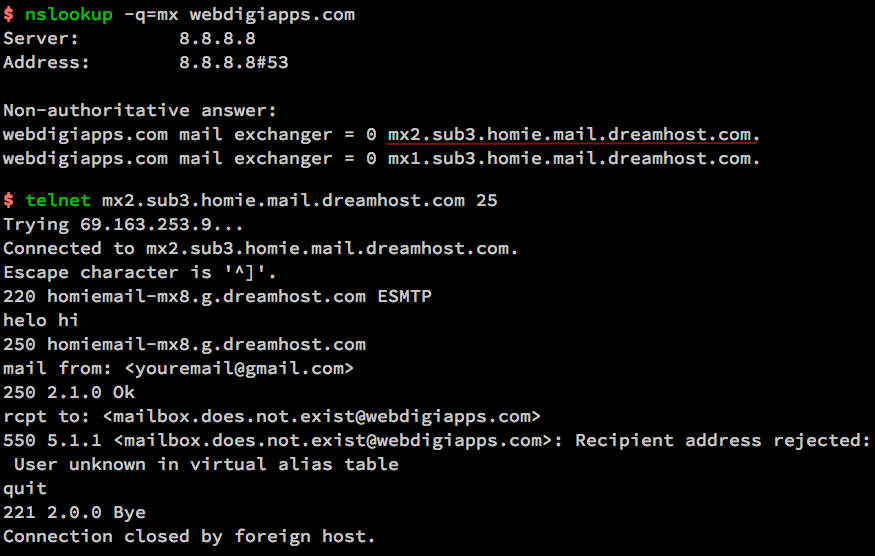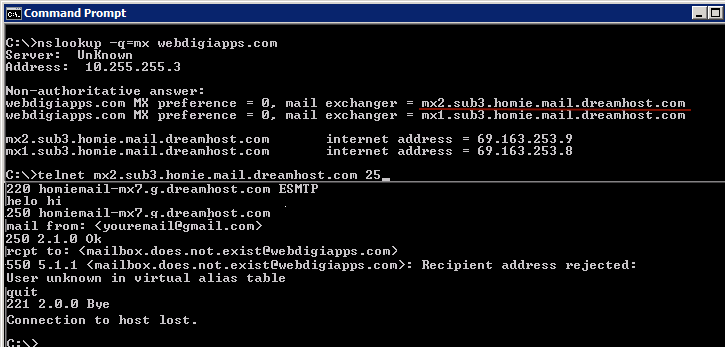First of ALL
The important thing to remember as we go forward is that ORDER MATTERS! Rules are executed from top to bottom.
Note that Rules are applied in order of appearance, and the inspection ends immediately when there is a match. Therefore, for example, if a Rule rejecting ssh connections is created, and afterward another Rule is specified allowing ssh, the Rule to reject is applied and the later Rule to accept the ssh connection is not.
At the top of the /etc/sysconfig/iptables (Centos 7) the rules are more important !!
Instead of using the default policy, I normally recommend making an explicit DROP/REJECT rule at the bottom of your chain that matches everything. You can leave your default policy set to ACCEPT and this should reduce the chance of blocking all access to the server.
Load Balance Incoming Web Traffic
This uses the iptables nth extension. The following example load balances the HTTPS traffic to three different ip-address. For every 3th packet, it is load balanced to the appropriate server (using the counter 0).
iptables -A PREROUTING -i eth0 -p tcp --dport 443 -m state --state NEW -m nth --counter 0 --every 3 --packet 0 -j DNAT --to-destination 192.168.1.101:443
iptables -A PREROUTING -i eth0 -p tcp --dport 443 -m state --state NEW -m nth --counter 0 --every 3 --packet 1 -j DNAT --to-destination 192.168.1.102:443
iptables -A PREROUTING -i eth0 -p tcp --dport 443 -m state --state NEW -m nth --counter 0 --every 3 --packet 2 -j DNAT --to-destination 192.168.1.103:443
Allow Loopback Access
You should allow full loopback access on your servers. i.e access using 127.0.0.1
iptables -A INPUT -i lo -j ACCEPT
iptables -A OUTPUT -o lo -j ACCEPT
Allow Internal Network to External network.
On the firewall server where one ethernet card is connected to the external, and another ethernet card connected to the internal servers, use the following rules to allow internal network talk to external network.
In this example, eth1 is connected to external network (internet), and eth0 is connected to internal network (For example: 192.168.1.x).
iptables -A FORWARD -i eth0 -o eth1 -j ACCEPT
Allow outbound DNS
The following rules allow outgoing DNS connections.
iptables -A OUTPUT -p udp -o eth0 --dport 53 -j ACCEPT
iptables -A INPUT -p udp -i eth0 --sport 53 -j ACCEPT
Prevent DoS Attack
The following iptables rule will help you prevent the Denial of Service (DoS) attack on your webserver.
iptables -A INPUT -p tcp --dport 80 -m limit --limit 25/minute --limit-burst 100 -j ACCEPT
In the above example:
- -m limit: This uses the limit iptables extension
- –limit 25/minute: This limits only maximum of 25 connection per minute. Change this value based on your specific requirement
- –limit-burst 100: This value indicates that the limit/minute will be enforced only after the total number of connection have reached the limit-burst level.
Port Forwarding
The following example routes all traffic that comes to the port 442 to 22. This means that the incoming ssh connection can come from both port 22 and 422.
iptables -t nat -A PREROUTING -p tcp -d 192.168.102.37 --dport 422 -j DNAT --to 192.168.102.37:22
If you do the above, you also need to explicitly allow incoming connection on the port 422.
iptables -A INPUT -i eth0 -p tcp --dport 422 -m state --state NEW,ESTABLISHED -j ACCEPT
iptables -A OUTPUT -o eth0 -p tcp --sport 422 -m state --state ESTABLISHED -j ACCEPT
Log Dropped Packets
You might also want to log all the dropped packets. These rules should be at the bottom.
First, create a new chain called LOGGING.
iptables -N LOGGING
Next, make sure all the remaining incoming connections jump to the LOGGING chain as shown below.
iptables -A INPUT -j LOGGING
Next, log these packets by specifying a custom “log-prefix”.
iptables -A LOGGING -m limit --limit 2/min -j LOG --log-prefix "IPTables Packet Dropped: " --log-level 7
Finally, drop these packets.
iptables -A LOGGING -j DROP
(most of the rules from here)
Example:
iptables -A INPUT --jump ACCEPT --protocol all --source 127.0.0.1
iptables -A INPUT --jump ACCEPT --protocol tcp --dport 22
iptabels -A INPUT --jump ACCEPT --protocol icmp
iptables -A INPUT --jump ACCEPT --match state --state ESTABLISHED,RELATED
iptables -A INPUT --jump REJECT --protocol all